The iPhone is amazing, almost too amazing… I often get distracted and spend too much time on the wrong applications. There are certain applications that help me study more efficiently and lead a generally more productive life.
These iPhone apps can help you focus, eliminate distractions, and become more efficient with studying and day-to-day tasks.
Some things I kept in mind while making these recommendations:
- Quick and easy usage
- Main “from phone” workhorse
- Cross-Platform sync
Things
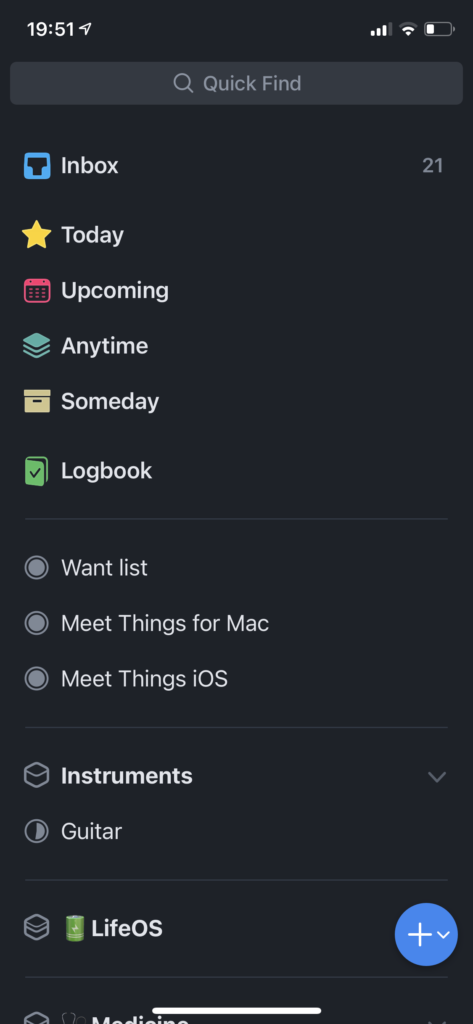
Key Point: The best to-do app there is.
I have this application on my phone, iPad, and laptop. My brain simply is not good at remembering little tasks like buying dishwasher soap or calling my mom. Also, it is just nice to use. It feels good to add a to-do and to check it off.
The real power in this application is that every to-do is easily customizable and sortable.
On the customizability, For example in my ToDo categories I have:
- Life
- Medicine
- Outside Learning (Books, Videos, Podcasts)
- YouTube Video Ideas
- Passive Income
- Hobbies
- Health
What I can then do, is after I create a to-do, is drag it into one of those folders.
You can also add repeating to-do’s, for example if you want to do laundry every Sunday at 2pm, you can have a reminder and to-do be created for that.
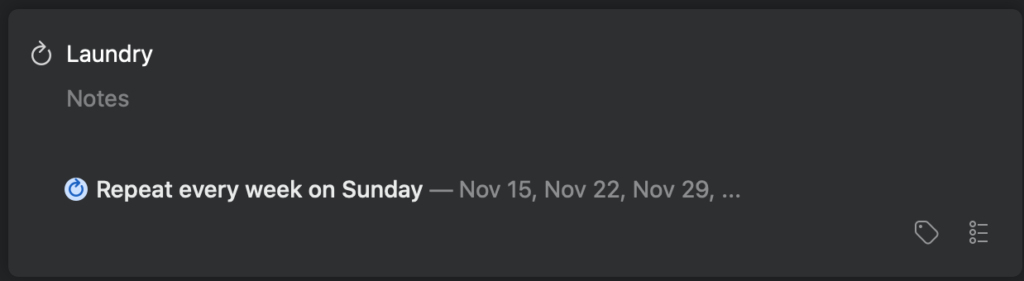
Also, you can create checklists within to-dos. For example, say I wanted to create a grocery list. What I would do is create a to-do that says “grocery list,” and then add a checklist with every one of those items under it.
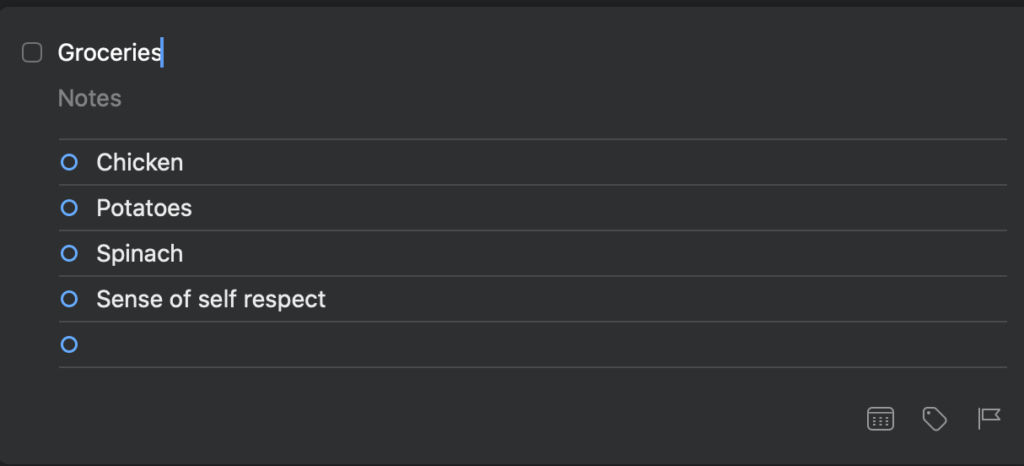
Finally, it syncs across my iPad and my computer.
You get what you pay for here, it looks good, feels intuitive, and works well.
How I use it: At the end of every day I go on my computer and do one of three things: do the to-do right now and check it off, set a date/reminder and drag it into the “future” folder, migrate the to-do to Notion (I intend to do a video on how I use Notion in the future).
Forest
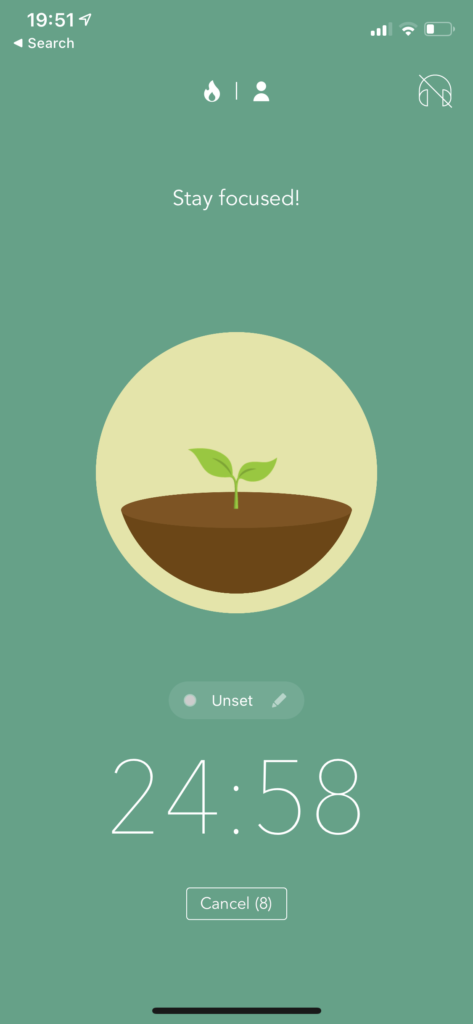
Key Point: A focus-timer that grows a virtual forest. If you click anywhere on your phone the tree dies!
How big is your forest? Grab a friend and show them your Forest app, if your forest is bigger you are a better smarter more awesome person guaranteed.
Well, not necessarily, but it does look nice! This application is great because it locks down your phone if you touch your phone in any way your tree will die. You don’t want your tree to die, do you?
I personally use Forest when I am studying and then throw my phone away from me. Out of sight, out of mind.
How I use it: I do a 25-minute Forest study session and then take a 5-minute break. I repeat this four times, but on the fourth break, I take a 20-30 minute break.
Anki
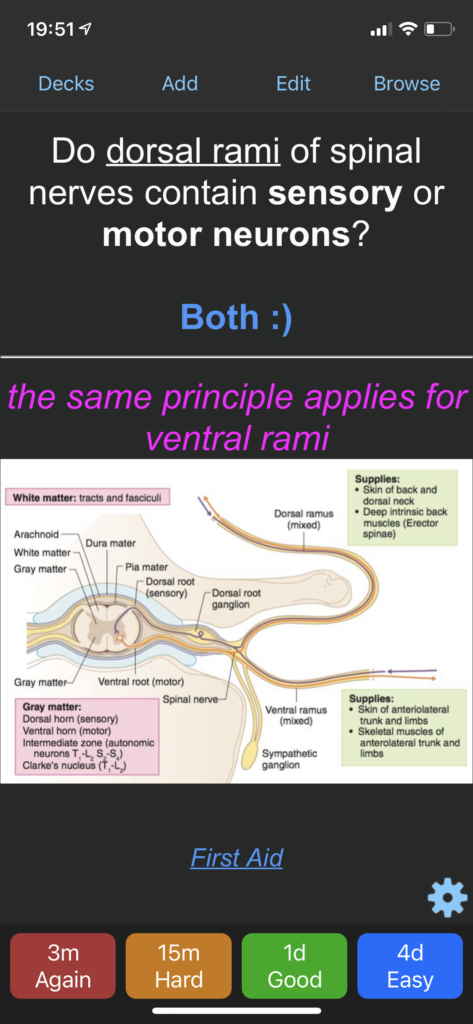
Key Point: A virtual flashcard application that integrates spaced repetition.
I have multiple posts on using and setting up Anki, you can check them out here.
Spaced repetition is one of the most well-supported ways to improve retention of information over time. This app makes spaced repetition easy.
I think 75% of my entire YouTube channel and website talk about Anki?? So yeah I like it… Spaced repetition is amazing. It has transformed my performance as a student and my understanding of efficiency.
I use Anki for medical school, but it can be used for any other subject, just make some virtual flashcards and get to know your space bar!
How I use it: Every morning I wake up and do 3-5 hours of these virtual flashcards. They are the core of my medical school study routine.
Sleep Cycle
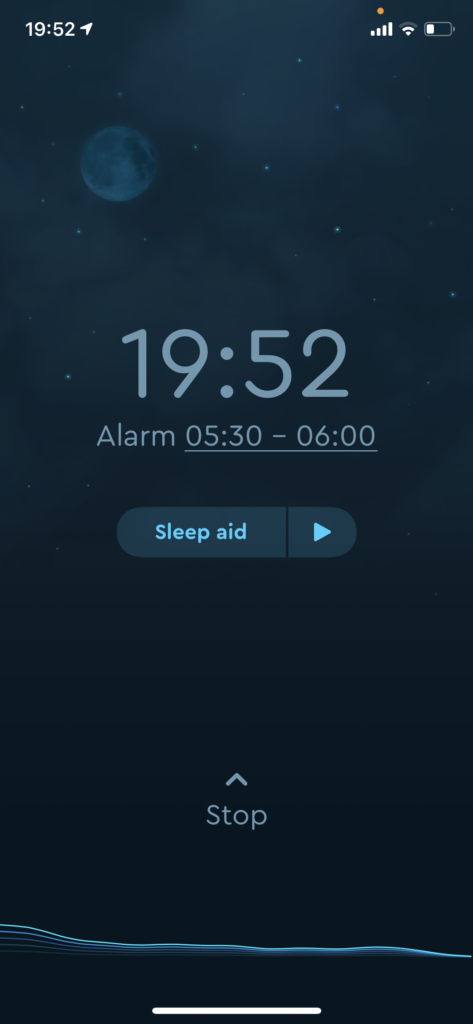
Key Point: A smart alarm that wakes you up during your “lightest” sleep cycle.
I use this app every day. It may wake me up 30 minutes before my actual alarm, but I find, when I use this alarm as opposed to a regular alarm, I wake up feeling better and less groggy. Now, this could be a placebo effect, and that’s fine, it still seems to work for me!
What the app tries to do is wake me up when I am at my lightest stage of sleep. It guesses this with either the accelerometer (the amount I move) or the microphone (the amount of noise I make from moving).
There are five stages of sleep:
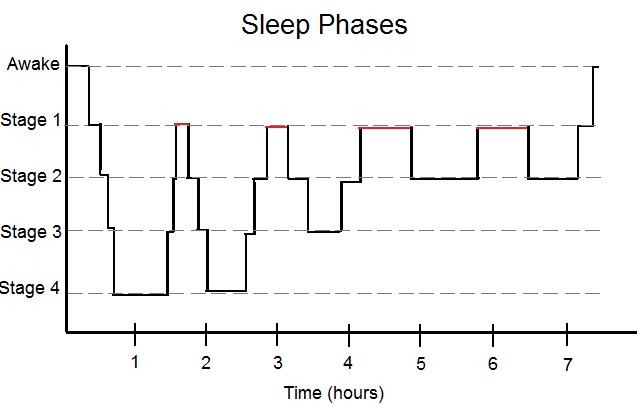
When you first fall asleep you are also the easiest to wake up, that is phase 1. As you sleep you cycle through the above stages, returning multiple times to stage 1. The application will time the alarm to wake you up during this stage.
How I use it: Every night I set the alarm to the latest I can wake up. Then I set it on my charger and point the microphone (bottom) of the phone at my bed.
Evernote
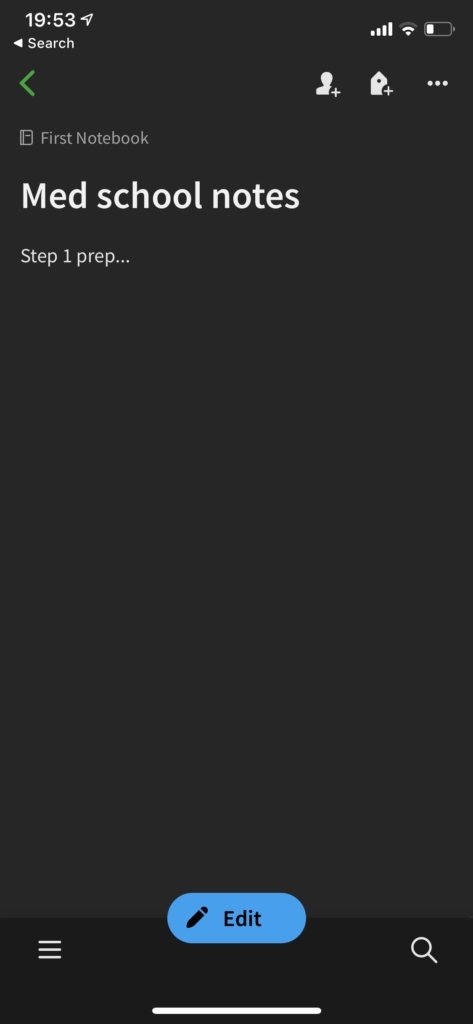
Key Point: A notes application you can depend on.
I have been using Evernote for a while. This is my “quick notes” application. When I have a thought that doesn’t fit in the “to-do” section or want to write a little bit of a longer note, I put it in here.
I used to use the apple built-in notes but I found it wasn’t as good as Evernote for the main reason that I can’t access it without being on my phone. Also, at one point I switched to an android phone and my apple notes could not be transferred over. So, I switched to Evernote. Warning, you need Evernote Pro to sync on more than two devices.
How I use it:
- General Med School Notes (Step 1 plans, Rotation Plans, Potential Residencies)
- Dream Journal
- Passwords (yes, I realize this isn’t the smartest…)
- Recipes
- Temporary Notes to Transfer to Notion
Notability
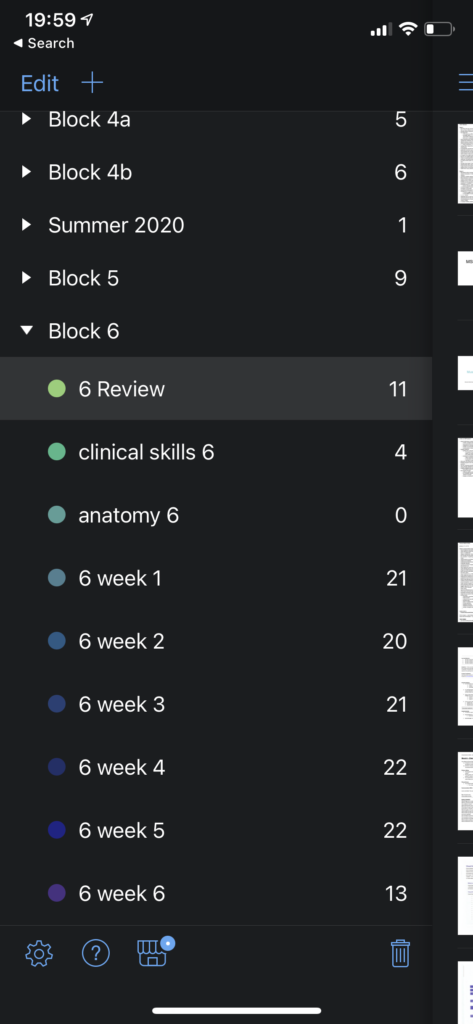
Key Point: Store PDFs, powerpoints, and notes (all of which can be drawn on or edited) across this multi-platform-syncing powerhouse.
Notability allows me to organize the 30+ Powerpoint presentations, note files, and worksheets I receive weekly. If I didn’t have an organization system for them I would drown. Notability also allows me to draw on all of these files, adding personal notes or a professor’s comments.
Now I don’t take many notes or download many things onto the phone version of notability. However, I often refer back to my notes or PowerPoint presentations on my phone.
I used to store all of these into organized files on my computer, now this worked ok, but it has two major drawbacks:
- Can only access from my computer (Notability syncs across all my devices)
- If my computer breaks, I can’t access those files (Notability is stored in the cloud)
How I use it: Referencing old notes, powerpoints, and worksheets. I use it much more extensively on my iPad and computer when I am actually taking notes.
But that’s it! I hope these apps help, they have changed the productivity-game for me.
-Zach
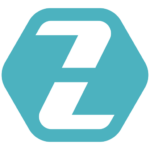
2 comments
Marco
Thanks for everything, Zach. Keep crushing it out there!