I couldn’t do it anymore… Notion, Obsidianm, Google Drive, Readwise, Feedly, it was all too much. I was overwhelmed, distracted, and constantly searching for the best way to take notes and track things. I spent more time trying to find my notes in all of this chaos than actually using them.
But then I made one change. One simple change that fixed everything. I switched to only Apple Notes.
Apple Notes is simple and deceptively powerful. Toggle lists, coworking, subfolders, note linking, device syncing, and more on an extremely simple interface. Switching to it from my recent debacle with Notion was a breath of fresh air, and now my note system is more effective than ever before.
In this post, I will show you how Apple Notes helped me simplify my workflow, get more done, and dramatically improve my life with:
- PALA Folder System
- MECE organization
- Personalization and Longevity
1. My difficulty with PARA
Many people use a system called PARA, which stands for Projects, Areas, Resources, and Archives. But it didn’t really work for me, so I redesigned it to fit my needs. I realized I wanted to accomplish three things:
- Quickly access what is important to me
- Keep track of future actions I want to do
- Keep track of every single thing I read, listened to, or watched
So, I invented the PALA system, which stands for Projects, Actions, Learnings, Archive.
2. PALA system
The PALA system is based on the idea that projects are the most important and are at the forefront of the mind. Actions are the second most important and will be transferred into the Projects section when appropriate. Learnings are simply my notes on everything like books, podcasts, meetings, etc., and archives are everything that doesn’t fit into the above three categories or that I haven’t looked at in over a year.
To be more detailed:
- Projects – A maximum of 3 current priorities. If it can be only 1, even better. I currently have two priorities: coding and my YouTube/internet thing.
- Actions – things I want to do but aren’t a priority right now. As you can see, there are things like hiking, lucid dreaming, business, travel, and TV. The important thing here is everything in this category is a collection of ideas of actions to take.
- Learning – my largest repository of everything I learn, including book notes, podcast notes, clothes notes, recipes, and languages I am learning. The media folder, for example, currently has notes on 50 books I read. I plan to convert these to my website soon.
- Archives – all notes I don’t anticipate using soon (in <1 year).
So, again, projects are top-of-mind priorities for actions, actions are back-of-mind actions to do, learning is a repository of everything I want to retain in some way or take notes of to improve myself, and archives is everything that I don’t use anymore or hasn’t been looked at for over a year.
3. SubFolders & MECE
I try to make subfolders that include everything and are MECE. What does MECE mean? Mutually exclusive and completely exhaustive. Now, ignore MECE because it’s annoying, but it just makes sense in my head. Instead, think of it as including everything and not overlapping with each other. For example, if I took notes on the different books I’m reading, I might have a folder that is fiction and non-fiction. That includes everything, right? And a fiction book can’t be a non-fiction book by definition. If I created only two folders for “Business” and “Making Money,” those would be bad folders if they were on the same level because one book could be in both of those folders. Also, what happens when I read a book about art? So, again, it just means that we have a place for everything we might possibly want and no overlap between folders.
This is important for finding things and staying organized! Everyone is very complicated. So, how are we going to stay organized? For example, in my relationships Folder, it goes into:
- Relationships
- Family
- Immediate
- Extended
- Friends
- Close
- Far
- Romantic
- Business
- YouTube
- Consulting
- Medicine
- Startups
- Family
This relationships category will cover every relationship I could possibly have, and there will be no overlap. If a new relationship doesn’t fit into any of the sub-sub folders, I could definitely add a sub-sub folder later, like, for example,e in Business, maybe I’ll talk to investor people who would need a new sub-sub folder!
Now, you can get too ridiculous here, for example. In my Learning section, I began to have everything broken down by category. I didn’t end up using this at all:
That’s where you come in. The note system should make sense to you and be quick and easy to use. You could use that above strategy if you want, but, personally, it added a little too much unnecessary information, and I felt like I was in the Obsidian/Notion black hole again.
That was the whole reason I switched to Apple Notes in the first place. So now my learning section looks like this, with nearly everything in media.
4. Accessories
Ok, so that’s pretty much it, some final tips:
- Make it YOUR OWN. Who cares how fancy it looks if you never use it? So, I would focus the most on what actually matters to you! For example, if I were an Art Historian working on a new exhibit or something, I would put exhibits at the top, maybe a subfolder of Ancient Greece, and so on.
- Use Things or a to-do app to jot down ideas or tasks at the moment, then add them to your notes later.
- Store anything in notes: PDFs, photos, videos, audio recordings, whatever you want. I have a PDF-only note that contains all my journal entries.
- I nearly always have all the folders expanded out because I don’t have that many so I can quickly find the ones I need by scrolling for two seconds.
- It’s nice to toggle!
- Typing “>>” then the name of a notes folder will let you link to it (in yellow in the picture below)
- Shift-command-H: makes a heading (notice the arrow next to Purpose and Scope, Definitions/Terms, etc.)
- Shift-command-J: subheading
- Shift-command-7: bulleted-list
- Using the above makes it togglable

• • You can also link to other notes with Illustrations/Graphics (type >> then the note)
Alright, this system is simple, powerful, and can shift, jive, jump, or jiggle to match you. And because I actually like using this system, I use the system more, and, therefore, I customize it more and make it better and better. I’ve used Apple Notes for the past 3 years now, and I don’t think I’m switching back any time soon… Yes, Apple, you win…
I hope that helps. Best of luck on regaining your sanity! This helped me.
Thank you so much for reading.
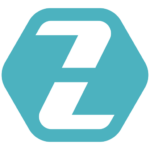
2 comments
Augusto
This is really clever Zack, thanks a lot!
Nothing too fancy but useful.
isaac
I use working which well includes thinks I am working on, To file things I’ve created that need a home and archive items I’ve finished, past jobs etc.